The page content responsibility: Petr Hnětynka and Pavel Zakouřil.
Last actualization: 2025-10-16 09:50.
Last actualization: 2025-10-16 09:50.
UKČO@o365.cuni.cz and login_name@o365.cuni.cz work for all users (i.e., both staff and students) (the UKČO is the person's university number, you can find it on your student or staff ID card under your photo or in SIS).
name.surnameXYZ@student.cuni.cz (XYZ are the digits) and unless they have a faculty address set up (see below), this address not only works for receiving mail but is also used for sending. If a student needs to find out their address, they can do so in the web Outlook (click on their own name -> "View Account" in the top right, and the mailbox's email address will be listed in the bar containing also the name and surname). See also the document Discover Outlook.
first_name.surname@matfyz.cuni.cz in M365. The address of the email account depends on the state of the personal faculty alias (see Dean's Directive no. 5/2017):
first_name.surname@mff.cuni.cz (it can be set via updating personal information), then the address of the email account in Microsoft 365 is first_name.surname@matfyz.cuni.cz and this address is used the primary one (it is set for the From: field).personal_number@o365.cuni.cz and login_name@o365.cuni.cz work for receiving emailspersonal_number@o365.cuni.cz and it cannot be changed.
@matfyz.cuni.cz adresses has no effect to facutly systems outside Microsoft 365 — the personal alias first_name.surname@mff.cuni.cz works as up to now.@matfyz.cz.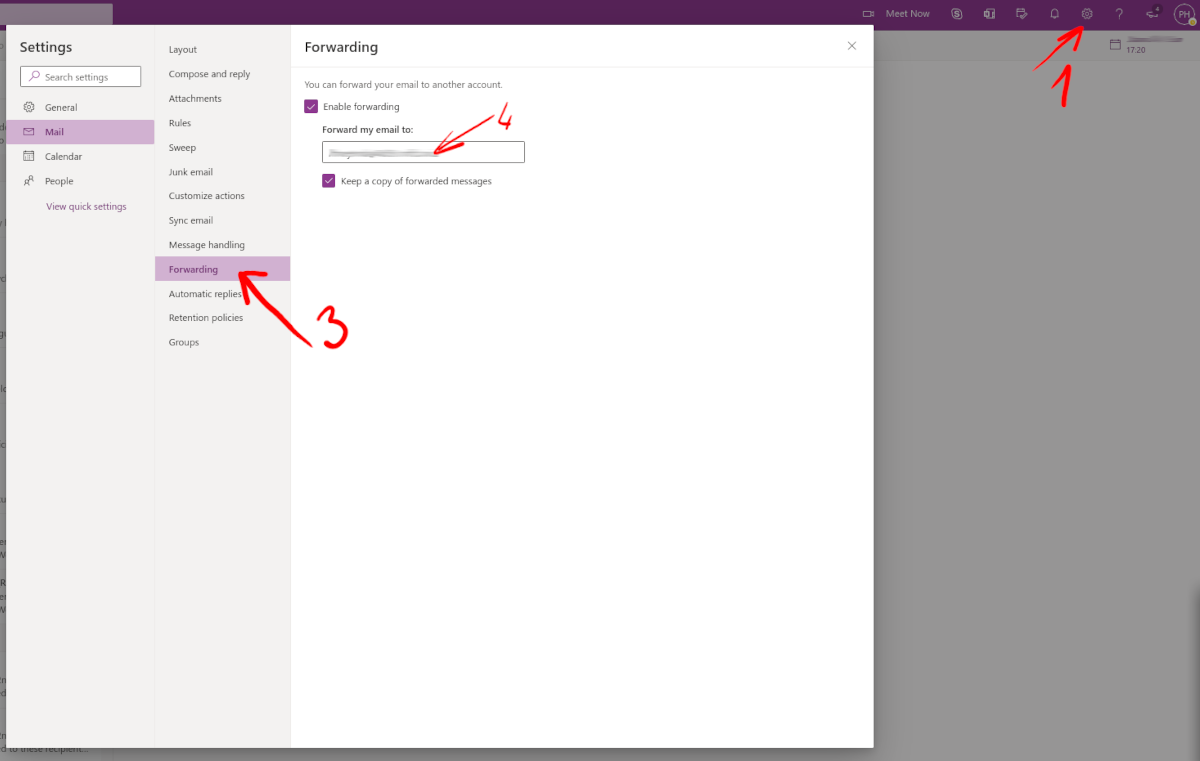
If you are to be added to a team created outside our university (other university, etc.), it is MANDATORY to be added via your Office 365 email (i.e., personal_number@o365.cuni.cz or name.surname@matfyz.cuni.cz — depending on your address).
If you are added via another university email (i.e., anything@anything.cuni.cz), you might not be able to access the team.