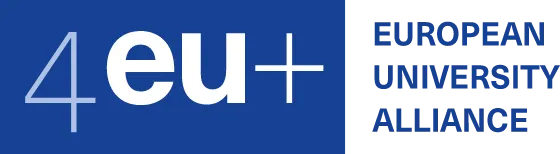Possibilities for remote education
Here is a list of preferred tools for distance teaching. You can use other tools, too, but please keep in mind that the students will have to adjust to all the tools in a brief period of time at the beginning of the semester.
Moodle
Moodle is a system for creating online courses, which supports for example:
- publishing course material
- accepting solutions to homeworks, graded by the teacher later
- structured discussion
- questionnaires and tests
Our university runs a Moodle instance at https://moodleoffice.cuni.cz/.
Information about course creation are available at the university page.
Moodle supports LaTeX-like math notation written as $$formula$$ or \[formula\]. To make it work, you need to go to course settings → filters, disable the TeX filter and enable MathJax filter.
Microsoft Teams
Charles University supports the Microsoft Teams platform as the primary tool for online teamwork and distance education. MS Teams are a part of the Microsoft 365 package. It allows you to create groups (teams), share documents within them, discuss, and hold video conferences for a maximum of 1000 participants. The client exists for most used systems (Windows, Linux, Android, iOS) and can be used without a client from a browser.
Teams are designed to give the best audio, video, and content sharing experience regardless of your network conditions. That said, when bandwidth is insufficient, Teams prioritizes audio quality over video quality.
Where bandwidth isn’t limited, Teams optimizes media quality, including up to 1080p video resolution, up to 30fps for video and 15fps for content, and high-fidelity audio.
Bandwidth(up/down) supports following scenarios:
- 30 kbps Peer-to-peer audio calling
- 130 kbps Peer-to-peer audio calling and screen sharing
- 500 kbps Peer-to-peer quality video calling 360p at 30fps
- 1.2 Mbps Peer-to-peer HD quality video calling with the resolution of HD 720p at 30fps
- 1.5 Mbps Peer-to-peer HD quality video calling with the resolution of HD 1080p at 30fps
- 500kbps/1Mbps Group Video calling
- 1Mbps/2Mbps HD Group video calling (540p videos on 1080p screen)
Your login to the Teams used within MFF is personalnumber@cuni.cz, and then continue logging in to CAS. In case of interfaculty education, please follow the instructions here.
Additional useful information:
- Common information about Microsoft 365 at CUNI MFF (logging in, etc.)
- Guides to use Teams (on the university page)
Zoom
Zoom is a platform for video conferencing and online meetings. It is available for most of the commonly used systems (Linux, Windows, MacOS, Android, iOS) and also as a web application (it seems to work better in Chrome than in Firefox). Some features are available only in the native applications, though.
Zoom is the preferred tool for online lectures and tutorials. It can be also used for recording lectures without participants (though OBS Studio can be more convenient for that).
Faculty members can obtain an university account at cuni-cz.zoom.us by asking the faculty coordinator. Older accounts at cesnet.zoom.us remain active (until 2023-05-10).
Tutorials taught by our students are expected to use shared accounts. These are described in the computer science school manual.
- Please use passwords to protect your meetings: it is far too easy to guess a valid meeting ID and do mischief. If all participants have a university account, you can limit access to the meeting to such accounts. Also, it is possible to enable a waiting room for outside participants and let them in manually as needed.
- Scheduling of recurring meetings (e.g., classes) is more comfortable in the web interface.
- While it seems that meeting start times have granularity of 30 minutes, in fact they do not. However, the web interface needs a little convincing to enter other times. On the contrary, meeting durations always have 15 minute granularity.
- Meetings can be recorded either in the Zoom cloud (and later downloaded) or locally at your machine.
- Meeting participants can send "yes/no/raise hand" signals, which are visible in the participant list.
- Meetings also include a textual chat, which can be useful for asking questions during the class. If you record the meeting, a transcript of the chat is kept in a separate file; we have a tool for integrating the transcript to the video.
- When creating a meeting, you can allow joining of participants before the host. You can also create host key, which allows other participants to become the host by pressing the "Claim Host" button.
The Postal Owl
The Postal Owl is a simple web application for submitting homework, grading and discussion. You can use Markdown with KaTeX math notatation in both task statements and solutions. It is also possible to attach PDF documents.
More tools
A guide to further tools is maintained by the Computer science school.